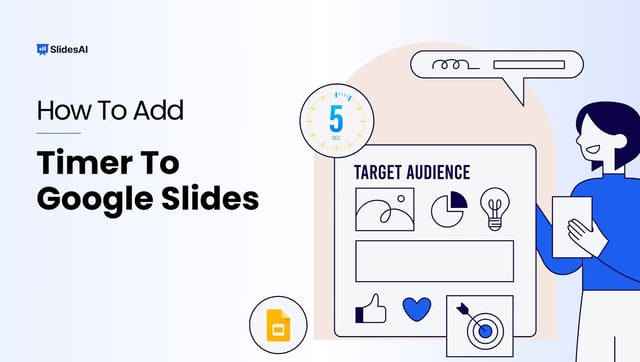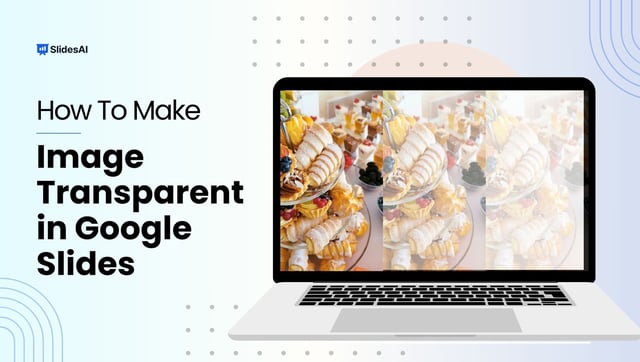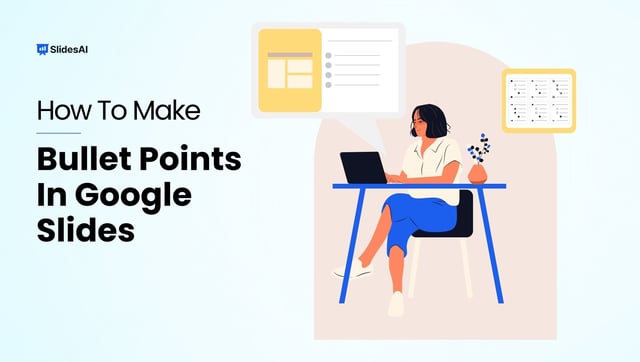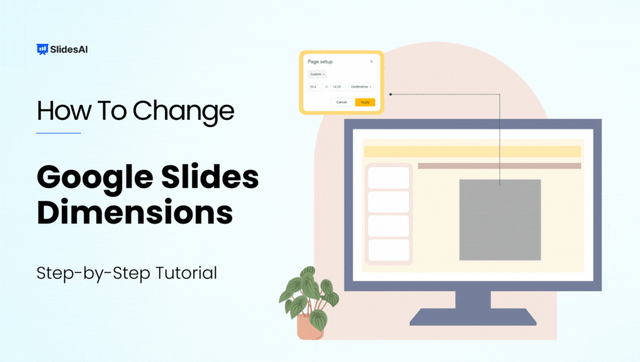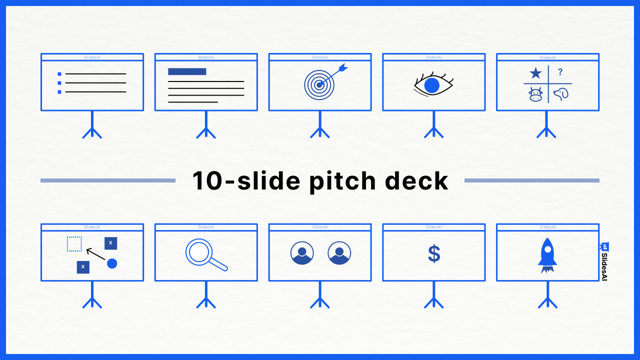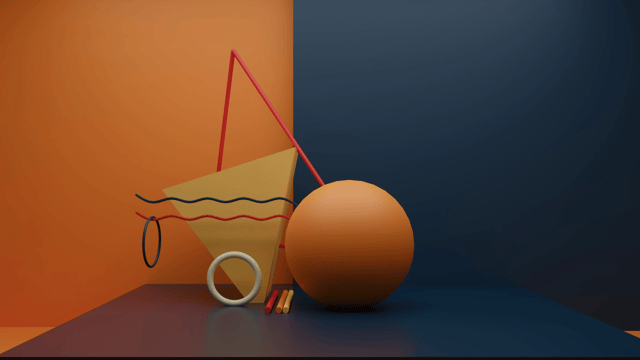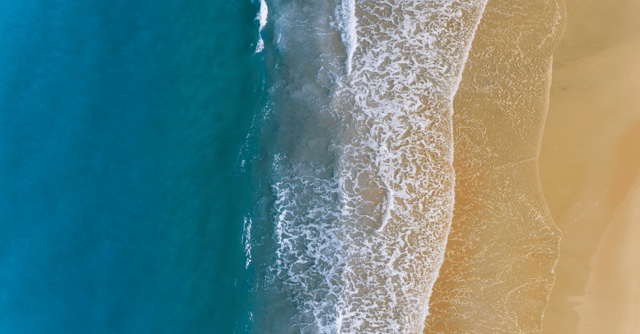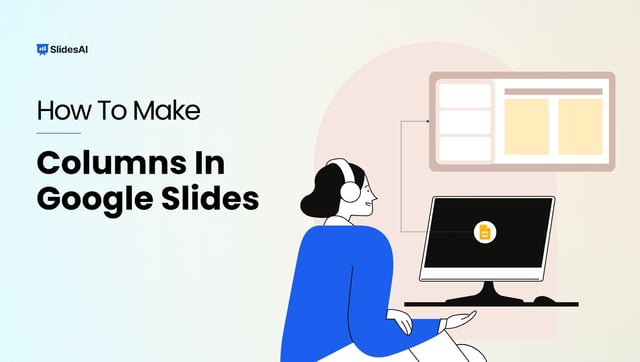
How to Make Columns in Google Slides?
Presentations aim to share information clearly and visually with the audience, and using columns can help. They help organize slides and make the best use of space. If you’re using Google Slides, knowing how to add columns can make your presentations more effective and consistent. This article helps you learn this skill easily and become a master at it.