Do your presentations feel disorganized when explaining processes that unfold over time? Do historic narratives seem too dense or complex for audiences to grasp?
Crafting a clear sequence of events is challenging but critical for many presentation topics. Without visualizing the chronological flow, you risk losing your audience in a jumble of disconnected points and dates.
The solution. Design engaging timeline slides. Timelines allow you to map out a logical progression of steps, eras, milestones, or any series of events on a visual linear path. By transforming lists of dates and details into an intuitive visualization, timelines help audiences absorb sequencing and comprehend complex time-based narratives easily.
Whether you want to teach the lifecycle of a product, trace your company’s origin story, or simplify intricate historical accounts, timeline slides are an invaluable tool to have in your presentation toolkit.
This in-depth guide will teach you to fully leverage timeline templates in Google Slides as well as create customized timelines that wow audiences. Follow these simple steps to level up your presentation and explain chronology beautifully.

What Are Timeline Slides?
Timeline slides present information sequentially along a horizontal or vertical line representing the timing and order of events or steps. They transform what would otherwise just be a list of disjointed dates and details into an easy-to-grasp visual narrative.
Some of the most common and creative uses of timeline slides include:
- Tracing the history of a company, product, or influential figure to tell their origin story in a linear way. A timeline can highlight key milestones and eras.
- Visualizing step-by-step workflows and processes, like how a bill becomes a law or the stages of the product development cycle. The timeline format simplifies complex sequences.
- Planning out projects and showing target start/end dates. Timelines keep stakeholders aligned on schedule and upcoming milestones.
- Highlighting personal journeys like childhood, college years, early career, etc. Timelines turn lists of dates into compelling life stories.
- Outlining the progression of historical eras or ages, from the Stone Age to the digital age. Timelines provide context around what came before and after.
- Explaining biological or geological processes that unfold over long periods, like evolution or continental drift.
Overall, timeline slides help audiences grasp chronological narratives that involve sequencing, timing, and progression far better than text alone. The linear visual format lets viewers absorb the logical flow at a glance.
How To Use The Timeline Template on Google Slides?
Want a running start on timeline creation? Google Slides offers various pre-made timeline templates that provide an easy foundation to build upon. Here’s how to use them:
Step 1: Open your presentation and select the slide to which you want to add a timeline. Click on the “Insert” menu and choose “Diagram”. Click on the “timeline” option and a template sidebar appears on the right.
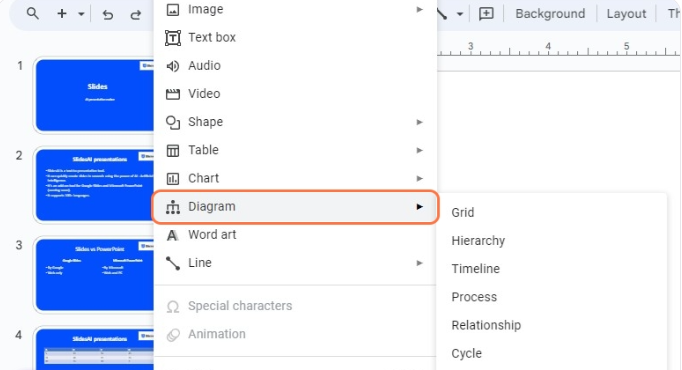
Step 2: You will find different timeline designs on the sidebar. Browse through the gallery to select the one that best fits your presentation’s style, brand, and topic.
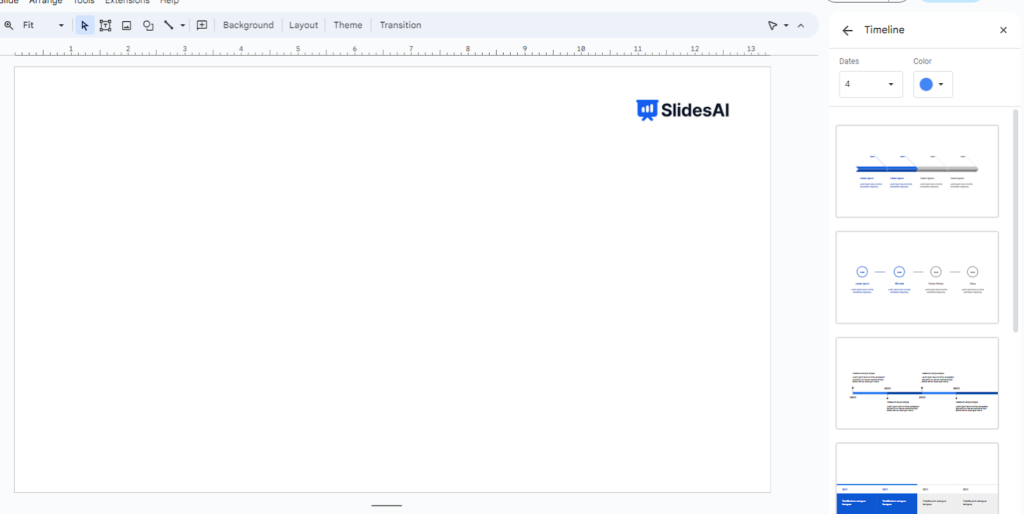
Step 3: Use the Dates and Colours dropdown menus to set up the timeline. The timeline designs will update accordingly.
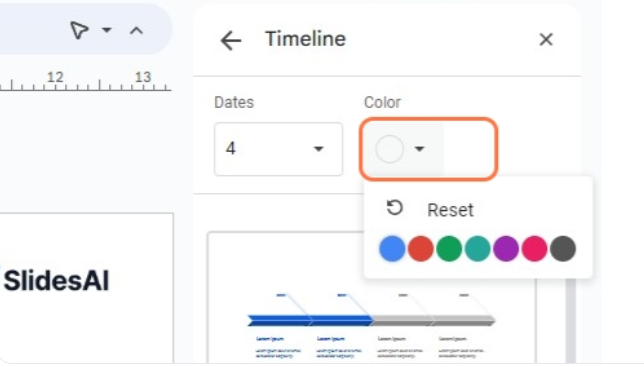
Step 4: Once selected, the timeline template will automatically populate the slide with visuals and text where you can add your details. Edit the template colors, fonts, and sizing to match your brand aesthetic.
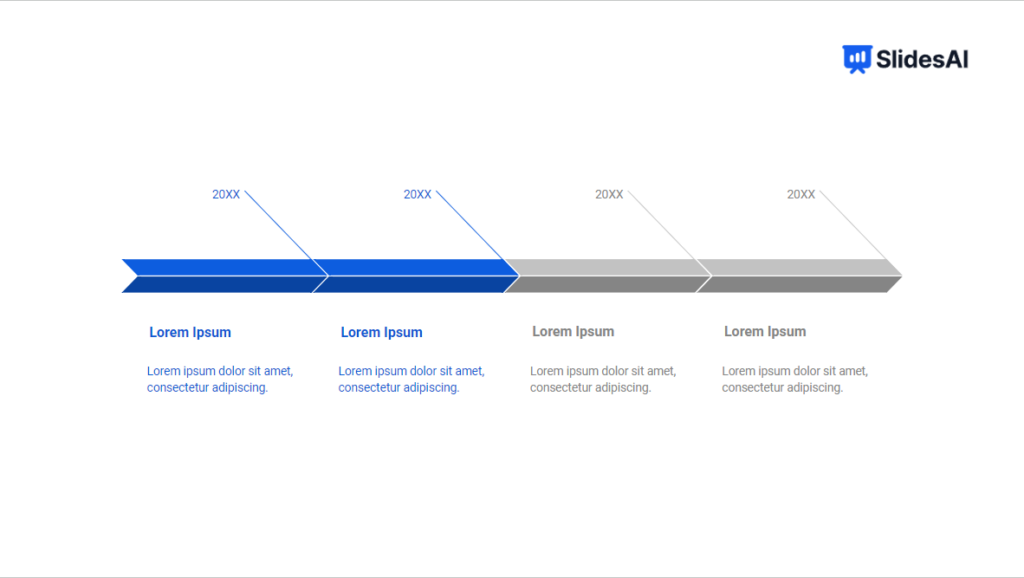
In just a few clicks, Google Slides’ timeline templates enable inserting timelines into your presentation quickly.
What if you didn’t like any of the timeline templates? Can you create fully customized timelines from scratch? Yes.
How To Make A Timeline On Google Slides From Scratch?
For complete creative control, you can build timeline slides yourself from scratch in Google Slides:
Step 1: Insert a horizontal line across the center of the slide to serve as the timeline path. This line will form the actual timeline path visually.
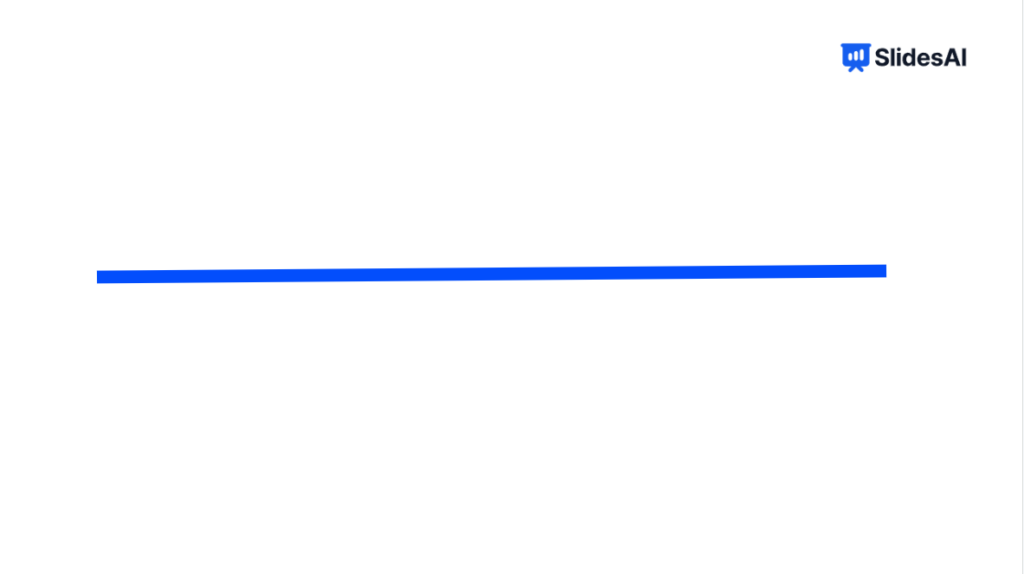
Step 2: To space out key dates or events along the timeline, add text boxes at regular intervals along the timeline line’s length. You can include years like “2020” or event names like “Product Launch”.
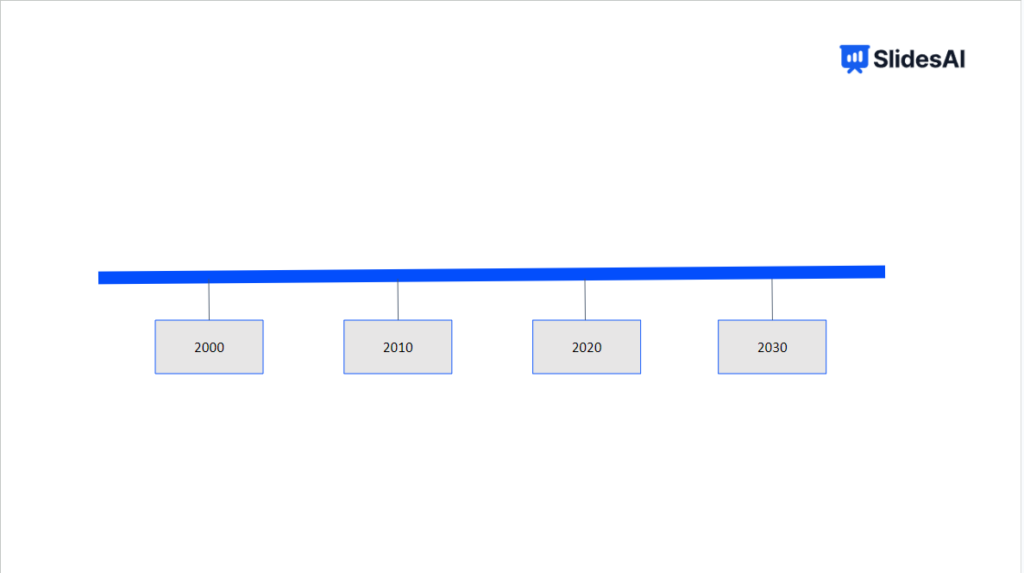
Step 3: For each date or event text box, insert a shape or text box below the timeline line to add details. For example, for a “Product Launch” date, the details could cover where it was launched, key features, early sales numbers, etc.
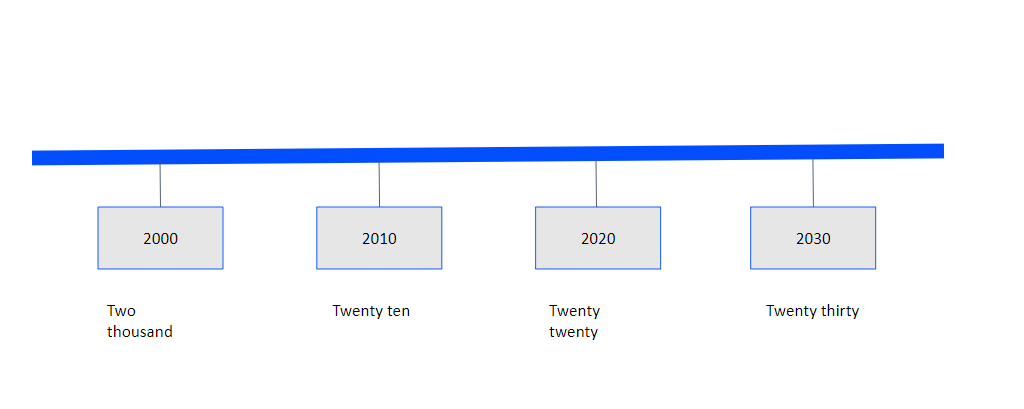
Step 4: Use colors, arrows, images, and intentional spacing between timeline points to highlight important events or milestones. This helps create a visual hierarchy.
Step 5: Animate the timeline using entrance effects so points appear sequentially.
Step 6: Finally, format the slide’s background, fonts, and theme to create a polished, cohesive look aligned with your brand style.
Conclusion
And there you have it – everything you need to know to create sleek timelines in Google Slides! From leveraging templates to building custom timelines, you now have the skills to visualize chronology and sequencing for smooth presentations.
But, creating an entire slide deck can still be time-consuming and tedious. Instead of manual work, explore tools that automate presentation creation – like SlidesAI.
SlidesAI is a revolutionary text-to-presentation tool that integrates with Google Slides as an add-on. Just type your content, (or copy-paste it, we won’t judge) and SlidesAI will generate professional, visually stunning slides tailored to your brand in seconds.
Cut presentation workload without compromising quality. Take your next talk to the next level. Give SlidesAI a try today!
FAQs
What is a timeline presentation?
A timeline presentation uses a series of slides to visually map out a chronological sequence of events or historic progression. Each slide features part of the overall timeline, allowing presenters to explain the timeline narrative in detail.
What is a timeline PowerPoint?
A timeline PowerPoint uses slides with timeline visuals to represent the order and timing of steps in a process or the evolution of events over time. It transforms simple text-based timelines into engaging visuals that audiences can understand quickly.
Is PowerPoint timeline free?
Yes, PowerPoint has free built-in timeline slide layouts and templates to help you easily create timelines. Simply search for “timeline” in PowerPoint’s template options to access them without any additional costs or subscriptions.

